Hello, in this post we will discuss how to modify, update and cancel e-way bill under GST in case of any changes required. We will cover the following.
Steps to Update the Vehicle Number on e way bill
While generating an e-way bill Vehicle number is optional. But, an e-way bill without the Vehicle number is not valid for the movement of goods.
The e-way bill portal provides you with the option of updating vehicle number, it can be used in the following cases.
- If the Vehicle Number was not entered while generating the e-Way Bill OR
- The goods are shifted to another vehicle / conveyance during transit due to break down or any transshipment.
Follow the steps to update vehicle number on GST e-way bill
Step-1 Go to ewaybillgst.gov.in, Login with your login credentials. Click on e-way bill and select “Update Part B/ Vehicle“
Step-2 On selecting Update Part B/ Vehicle the following screen appears. Here select the appropriate option and enter the e-way bill number and click on “Go”.
List of filtered e-Way Bills will appear according to your choice. Select the relevant e-Way Bill for which you want to update the vehicle number.
Step-3 Fill the relevant details on this page and click on “Submit“
Steps to Update Transporter ID on e-way bill
Originally assigned Transporter/ seller who generated Eway bill can change/ re-assign the Transporter ID thereby replacing the existing transporter with a new transporter.
If the originally assigned transporter assigns another transporter by changing the Transporter ID, then the seller cannot make any changes.
Here are the steps of re-assignment of another transporter:
Step-1 Under e-way bill, select Update EWB transporter option.
Step-2 Enter the e-way bill number and click on “Go“
Step-3 Next, enter the new transporter ID (the name of the transporter appears automatically for you to check). Then, click on “Submit“
Steps to Cancel e-way bill
If the goods were not transported as per the details given in the e-way bill, then the generator of that e-way bill can cancel the e-way bill.
Note:
- E-way bills can be canceled by the Generator of that e-way bill only.
- The time-limit to cancel is within 24 hours of generating the e-way bill.
- Once canceled, it is illegal to use such E-Way Bill.
- If the e-Way Bill is verified by any empowered officer it cannot be canceled.
Follow the below steps:
Step-1 Click on the e-way bill option and select Cancel from the drop down.
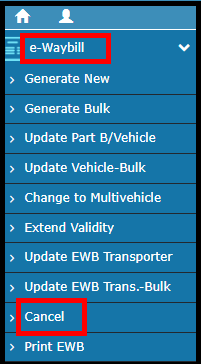
Step-2 Enter the EWB number for which e-way bill you want to cancel and click on “Go“
This ends the post. Let us know your opinion by commenting below.

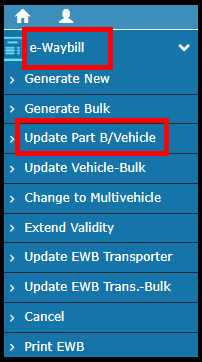
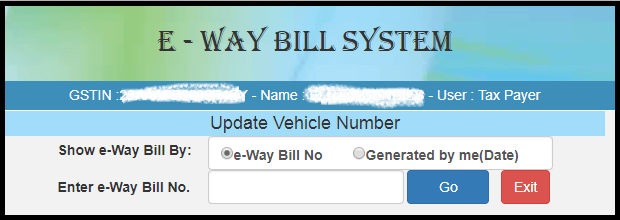
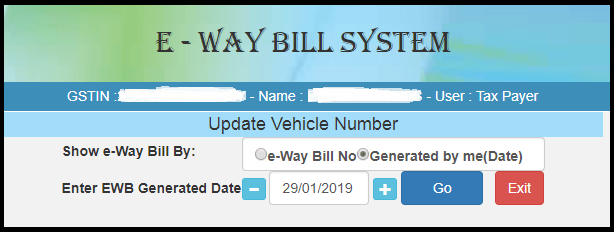
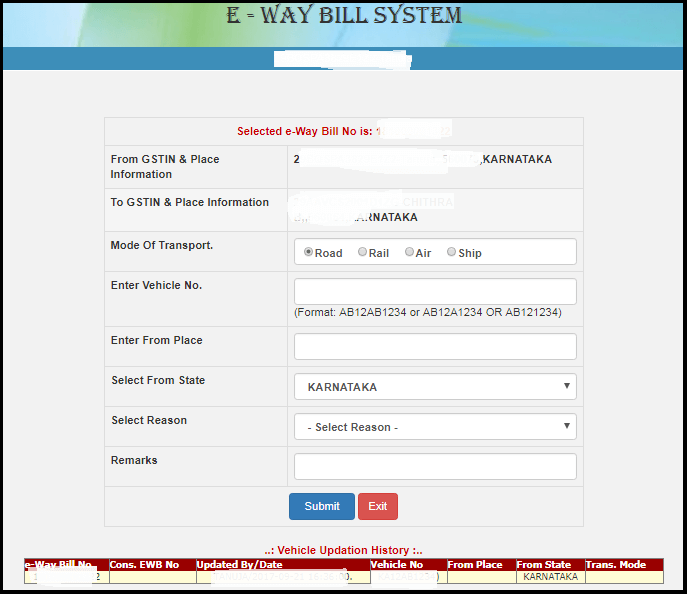
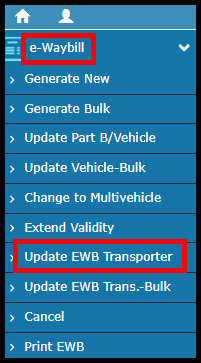
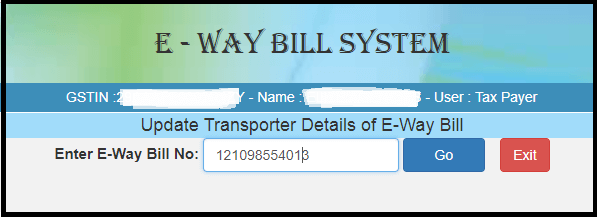

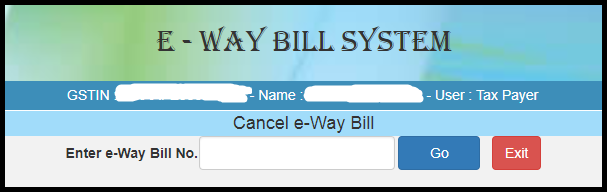


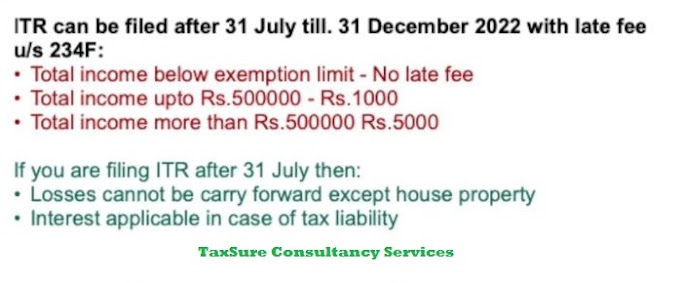
0 Comments